Несколько лет назад я писал о макросе для SolidWorks, который позволяет преобразовать параметрическую деталь в набор STEP-файлов одним кликом мыши. С тех пор прошло несколько лет, утекло много воды, и я переехал на Autodesk Inventor ![]()
К сожалению, в нем я также не обнаружил возможности создать набор файлов для всех конфигураций. Снова пришлось лезть в редактор VBA и писать макрос... Принцип работа макроса точно такой же - проходим в цикле по всем конфигурациям модели или сборки и сохраняем каждую в отдельный файл.
Public Sub SaveConfigurationsToSTEP()
On Error GoTo Canceled
' Get the STEP translator Add-In
Dim oSTEPTranslator As TranslatorAddIn
Set oSTEPTranslator = ThisApplication.ApplicationAddIns.ItemById("{90AF7F40-0C01-11D5-8E83-0010B541CD80}")
If oSTEPTranslator Is Nothing Then
MsgBox ("Could not access STEP translator!"), vbCritical, "Error"
GoTo Canceled
End If
Dim oContext As TranslationContext
Set oContext = ThisApplication.TransientObjects.CreateTranslationContext
Dim oOptions As NameValueMap
Dim oDocument As Document
Set oDocument = ThisApplication.ActiveDocument
Set oOptions = ThisApplication.TransientObjects.CreateNameValueMap
'File Type Check and iLogic Presence
Dim iType As Integer
iType = 0 '0 - No iLogic, 1 - iPart, 2 - iAssembly
If (Right(oDocument.DisplayName, 3) = "ipt") Then
If (oDocument.ComponentDefinition.IsiPartFactory) Then
iType = 1
End If
ElseIf (Right(oDocument.DisplayName, 3) = "iam") Then
If (oDocument.ComponentDefinition.IsiAssemblyFactory) Then
iType = 2
End If
End If
If (iType = 0) Then
MsgBox ("There are no configurations in the document!"), vbCritical, "Error"
GoTo Canceled
Else
If oSTEPTranslator.HasSaveCopyAsOptions(ThisApplication.ActiveDocument, oContext, oOptions) Then
' Set application protocol
' 2 = AP 203 - Configuration Controlled Design
' 3 = AP 214 - Automotive Design
oOptions.Value("ApplicationProtocolType") = 3
' Other options...
'oOptions.Value("Author") = ""
'oOptions.Value("Authorization") = ""
'oOptions.Value("Description") = ""
'oOptions.Value("Organization") = ""
oContext.Type = kFileBrowseIOMechanism
Dim oData As DataMedium
Set oData = ThisApplication.TransientObjects.CreateDataMedium
'Set filepath as original document filepath
Dim FilePath As String
FilePath = Left(oDocument.File.FullFileName, InStrRev(oDocument.File.FullFileName, "\"))
'Name prefix request
Dim NamePrefix As String
NamePrefix = InputBox("Enter the file prefix", "Names", "")
If StrPtr(NamePrefix) = 0 Then
GoTo Canceled
End If
'Directory request
Dim Directory As String
Directory = InputBox("Enter the sub-directory name for saving to " & FilePath, "Directory name", "STEP")
If StrPtr(Directory) = 0 Then
GoTo Canceled
Else
Directory = Directory & "\"
End If
'Save number of current configuration
Dim ActiveIndex As Integer
'Create a new ProgressBar object.
Dim oProgressBar As ProgressBar
'Create Loop Index
Dim i As Integer
If (iType = 1) Then 'Check to see it it's an iPart
'Set a reference to the iPart Factory
Dim oiPartFactory As iPartFactory
Set oiPartFactory = oDocument.ComponentDefinition.iPartFactory
ActiveIndex = oiPartFactory.DefaultRow.Index
Set oProgressBar = ThisApplication.CreateProgressBar(True, oiPartFactory.TableRows.Count, "Saving progress")
' Set the message for the progress bar
oProgressBar.Message = "Saving configurations to STEP files"
'Loop through all the rows in the iPart table and set that row to the active iPart
For i = 1 To oiPartFactory.TableRows.Count
Dim IPF As iPartFactory
Set IPF = oDocument.ComponentDefinition.iPartFactory
Dim oPRow As iPartTableRow
Set oPRow = IPF.TableRows.Item(i)
IPF.DefaultRow = oPRow
oProgressBar.Message = "Saving " & i & " files"
oProgressBar.UpdateProgress
oData.FileName = FilePath & Directory & NamePrefix & oPRow.MemberName & ".step"
Call oSTEPTranslator.SaveCopyAs(ThisApplication.ActiveDocument, oContext, oOptions, oData)
Next
'Reset to active configuration
Set oPRow = IPF.TableRows.Item(ActiveIndex)
IPF.DefaultRow = oPRow
ElseIf (iType = 2) Then 'Check to see it it's an iAssembly
'Set a reference to the iAssembly Factory
Dim oiAssemblyFactory As iAssemblyFactory
Set oiAssemblyFactory = oDocument.ComponentDefinition.iAssemblyFactory
ActiveIndex = oiAssemblyFactory.DefaultRow.Index
Set oProgressBar = ThisApplication.CreateProgressBar(True, oiAssemblyFactory.TableRows.Count, "Saving progress")
' Set the message for the progress bar
oProgressBar.Message = "Saving configurations to STEP files"
'Loop through all the rows in the iAssembly table and set that row to the active iAssembly
For i = 1 To oiAssemblyFactory.TableRows.Count
Dim IAF As iAssemblyFactory
Set IAF = oDocument.ComponentDefinition.iAssemblyFactory
Dim oARow As iAssemblyTableRow
Set oARow = IAF.TableRows.Item(i)
IAF.DefaultRow = oARow
oProgressBar.Message = "Saving " & i & " files"
oProgressBar.UpdateProgress
oData.FileName = FilePath & Directory & NamePrefix & oARow.MemberName & ".step"
Call oSTEPTranslator.SaveCopyAs(ThisApplication.ActiveDocument, oContext, oOptions, oData)
Next
'Reset to active configuration
Set oARow = IAF.TableRows.Item(ActiveIndex)
IAF.DefaultRow = oARow
Else
GoTo Canceled
End If
'Terminate the progress bar
oProgressBar.Close
'Create message
MsgBox ("Saved " + CStr(i) + " file(s)!"), vbInformation, "Done"
Else
'Create error message
MsgBox ("STEP translator error!"), vbCritical, "Error"
End If
End If
Canceled:
End Sub
Создав параметрическую деталь или сборку и заполнив таблицу параметров, в модели станет доступно несколько конфигураций.

У макроса есть простой интерфейс, позволяющий выбирать префикс к именам создаваемых файлов и имя подпапки, создаваемой для сохранения в корневом каталоге модели:


Процесс сохранения можно наблюдать в строке состояния окна Autodesk Inventor:

По окончании работы макроса в поддиректории STEP будет создана группа файлов с выбранным префиксом:


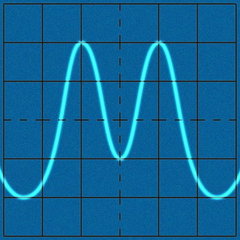


0 Комментариев
Рекомендуемые комментарии
Комментариев нет
Присоединяйтесь к обсуждению
Вы публикуете как гость. Если у вас есть аккаунт, авторизуйтесь, чтобы опубликовать от имени своего аккаунта.
Примечание: Ваш пост будет проверен модератором, прежде чем станет видимым.